Introduction
Project management software has become essential for teams striving to collaborate efficiently. Trello, with its user-friendly Kanban-style board system, has become a go-to choice for small teams, freelancers, and startups. Its visual approach to task management, coupled with a robust free plan, makes Trello a popular option for teams looking to stay organized without unnecessary complexity.
In this review, we will explore Trello’s key features, pricing, pros and cons, and how it stacks up against other project management tools. Whether you’re managing a personal project or a team of freelancers, Trello might just be the tool you need to streamline your workflow.
What is Trello?
Trello is a project management tool that relies on the visual Kanban board approach, which is ideal for task and workflow organization. The platform allows users to create boards filled with tasks, which can be moved between stages, making it easy to keep track of progress. Its intuitive design has earned it a reputation as one of the most accessible project management tools available.
Trello’s core users include small teams, freelancers, and personal projects. The tool is designed to manage tasks without overwhelming users with complex project planning features. Despite its simplicity, Trello offers integrations and automations that make it a powerful tool even for larger projects.
Key Features of Trello
Trello is a powerful and flexible project management software designed to help teams stay organized with ease. Its simple yet effective design makes it a popular choice for small teams, freelancers, and businesses. Below are Trello’s most valuable features that set it apart from other tools.
Kanban Board System
One of the standout features of Trello is its Kanban board system. Trello uses a visual board structure where each project is a board, and within the board are lists representing different workflow stages, such as “To Do,” “In Progress,” and “Done.”
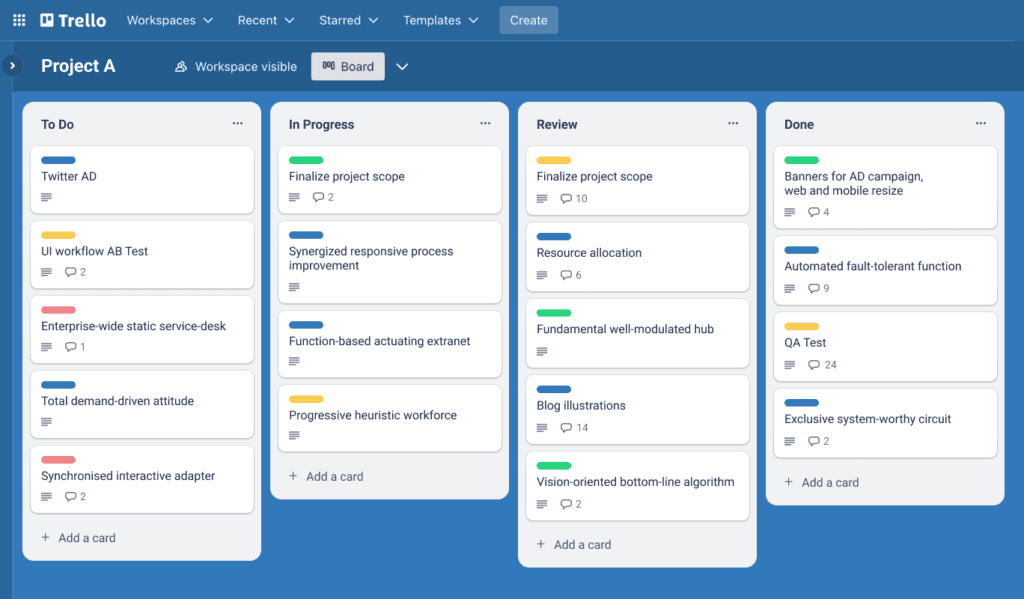
Each task is represented by a card that you can drag and drop between lists as the project moves forward. This makes it easy to visualize progress and manage multiple tasks at once. You can also customize cards with due dates, checklists, labels, and attachments, ensuring that all important details are readily available.
By using the Kanban method, Trello helps teams easily track projects, manage tasks, and ensure nothing gets overlooked.
Power-Ups (Trello Integrations)
Trello becomes even more powerful with its Power-Ups (integrations). These Power-Ups allow you to connect Trello to other tools like Google Drive, Slack, Salesforce, and many others, making Trello a central hub for all your project needs.
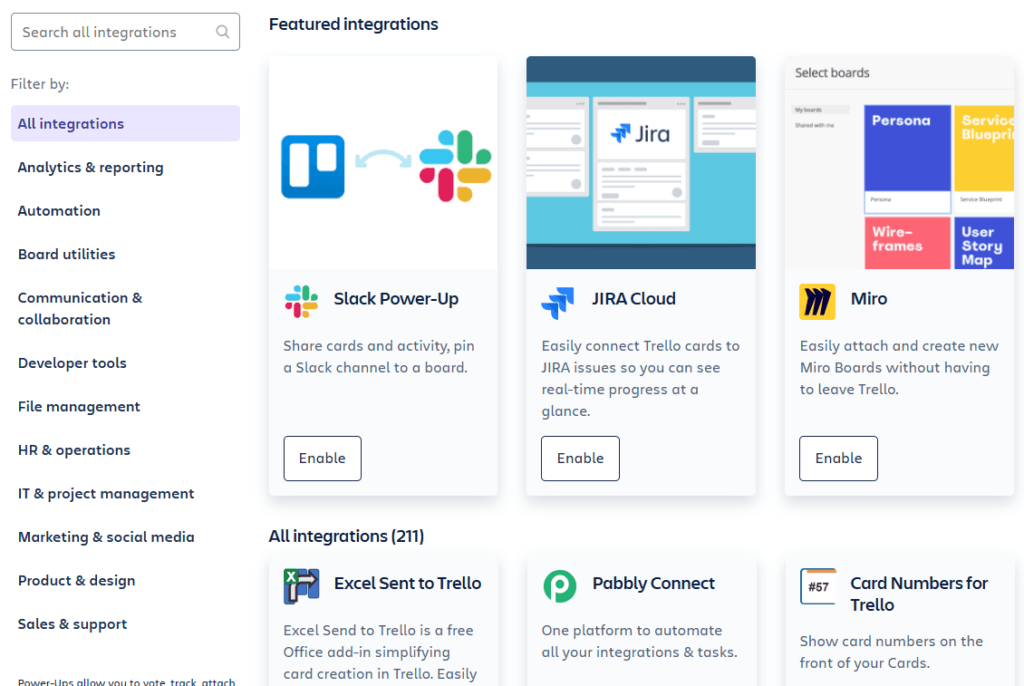
On the free project management tool plan, you get unlimited Power-Ups, which means you can enhance your Trello boards without the need for an upgrade. From time tracking to file management, these integrations ensure your team has everything in one place, boosting collaboration and productivity.
Automation with Butler
Trello’s automation tool, called Butler, takes task management to the next level by automating repetitive tasks. With Butler, you can set up rules, triggers, and actions that automatically organize your workflow. For example, you can have Trello automatically move a card to the “Done” list once all tasks in a checklist are complete or notify team members when a due date is approaching.
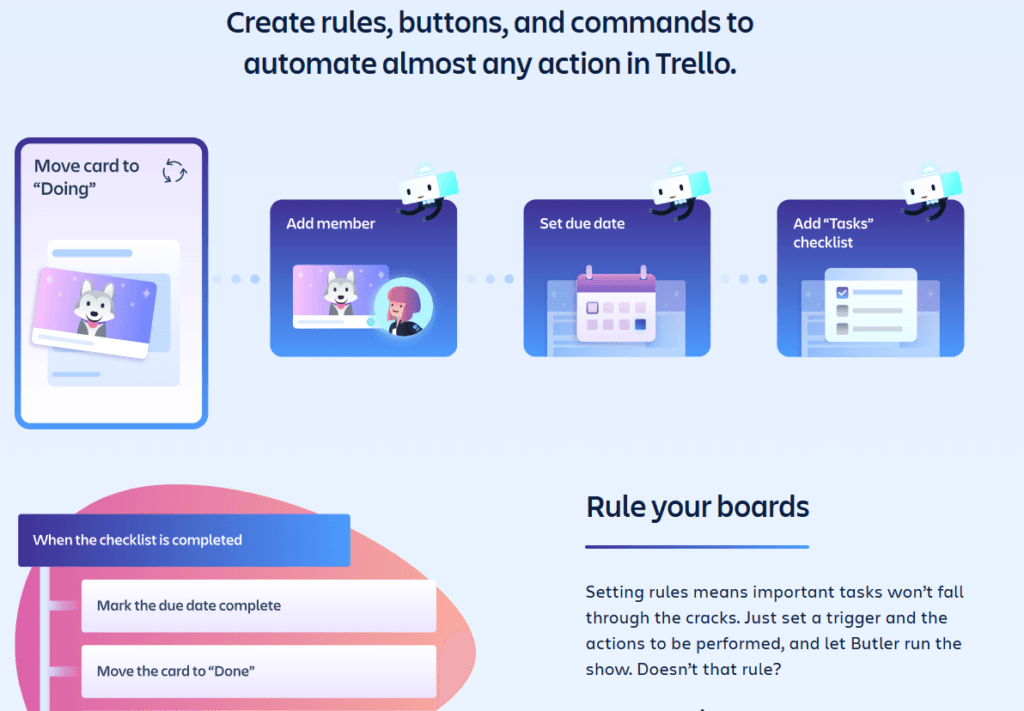
Butler also lets you add custom buttons to your boards, so you can execute multiple actions with one click, such as assigning tasks, setting deadlines, or applying labels. These automation tools save time and help keep teams focused on important tasks.
Customizable Trello Templates
Trello offers a range of customizable templates to make setup fast and easy for different types of projects. Whether you’re planning a marketing campaign, managing an event, or organizing a personal project, Trello’s templates provide a quick start.
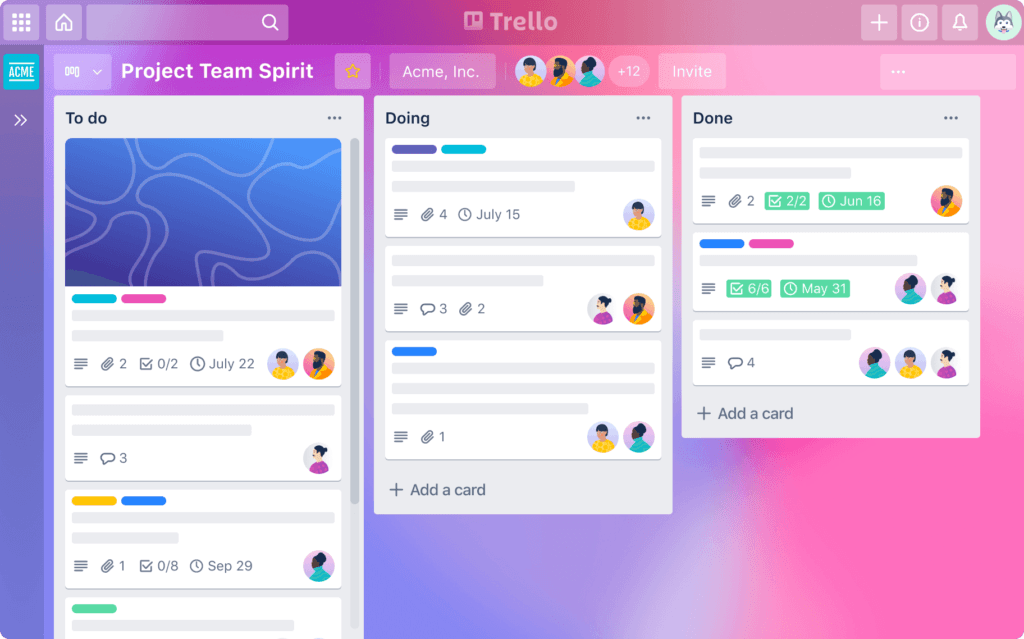
Each template includes predefined lists and cards that can be tailored to your needs. You can rename lists, adjust labels, and even set up automations within the template. This makes Trello a flexible solution for teams of all kinds, whether you’re working on a simple project or a complex workflow.
Collaboration Tools for Teams
Trello excels as a team collaboration tool, making it easy to work together on projects. You can invite team members to your boards, assign specific tasks, and set due dates, ensuring everyone is on the same page.
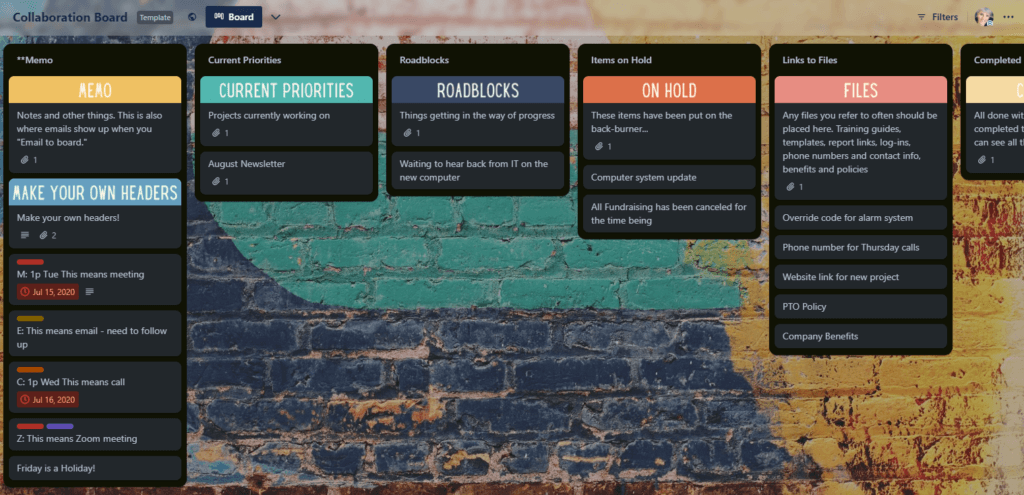
Each card includes a comment section where team members can communicate, ask questions, or provide updates. Trello also allows users to share files directly from services like Google Drive, Dropbox, or from their devices, so all project-related materials are easily accessible in one place.
Trello’s real-time notifications keep everyone in sync. Whether a task is completed or a new comment is added, team members are instantly notified, improving communication and ensuring smooth project management.
Trello Pricing and Plans
Trello offers a range of pricing options, ensuring that teams of all sizes—from individuals to large enterprises—can find the right plan to suit their project management needs. Each plan comes with a unique set of features, allowing users to scale up as their requirements grow.
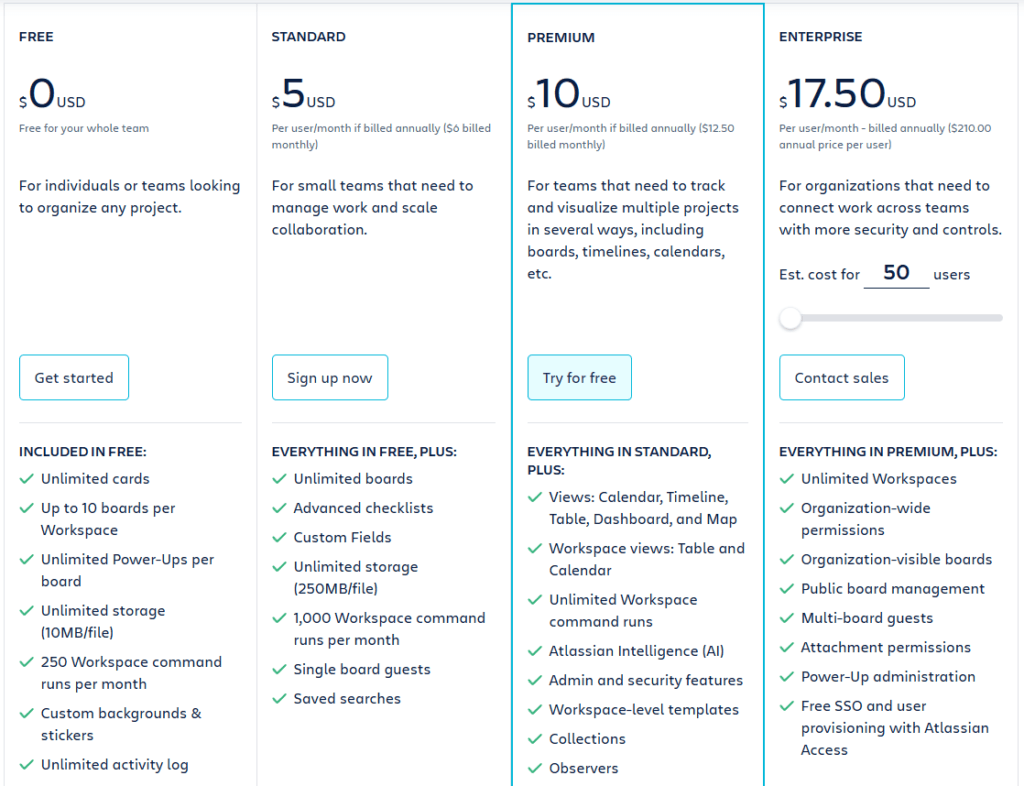
1. Free Plan: Perfect for Individuals and Small Teams
Trello’s Free Plan is one of the most feature-rich free options available in the project management space. It’s perfect for individuals, freelancers, or small teams who want a simple and visual way to organize tasks without any upfront cost. Here’s what’s included:
- Unlimited cards (tasks) and unlimited Power-Ups, meaning you can integrate essential tools like Google Drive, Slack, and Dropbox.
- 10 boards per workspace, which is sufficient for smaller teams managing multiple projects.
- Basic automations (Butler), allowing you to perform up to 250 automated actions per month. This feature helps reduce repetitive tasks by automating processes like moving cards or sending due-date reminders.
- File attachments up to 10MB per file, which is ideal for basic document sharing and collaboration.
The free plan is a great way to get started with Trello, offering enough flexibility for small projects and light workflows without committing to a paid plan.
2. Standard Plan: Ideal for Growing Teams
For teams that need more than the free plan offers, the Standard Plan is an affordable upgrade that delivers enhanced collaboration features. It’s best suited for small and growing teams who are starting to handle more complex projects. Key features include:
- Unlimited boards, meaning teams can manage multiple projects without hitting the board limit of the free plan.
- Advanced checklists, which allow you to break tasks down into more detailed subtasks, track progress with due dates, and assign specific checklist items to team members.
- 1,000 automation actions per month, helping teams streamline workflows without having to manually update tasks.
- 250MB file attachment size, making it easier to share large files like high-resolution images, detailed reports, or presentations.
- Single board guests, so you can collaborate with clients or external partners without granting full workspace access.
This plan strikes a balance between cost and functionality, providing key features needed for growing teams while remaining budget-friendly.
3. Premium Plan: Best for Teams Managing Complex Projects
The Premium Plan is where Trello truly shines for mid-sized teams managing larger or more complex projects. It’s designed for users who need enhanced project views, more customization, and advanced controls to stay on top of their workload. Here’s what it offers:
- Additional project views: While the free and Standard plans only offer the Kanban view, Premium unlocks timeline, calendar, map, dashboard, and table views. These views give teams a broader perspective on their projects, making it easier to plan long-term tasks, visualize deadlines, and allocate resources effectively.
- Unlimited automation actions, enabling advanced workflows without limits, perfect for automating complex processes like multi-step approvals or recurring task management.
- Custom fields, which allow you to add unique data to cards, such as project status, priority levels, or budget tracking. This gives teams a more tailored project management experience.
- Advanced administrative controls, including the ability to manage team privacy settings, restrict board creation, and control who can add or remove members from boards.
- Priority support, offering quicker responses to any technical issues or questions.
This plan is ideal for teams that need to manage multiple, interconnected projects and want to maximize the flexibility and power of Trello’s tools.
4. Enterprise Plan: Built for Large Organizations
For larger organizations with multiple teams, the Enterprise Plan offers top-tier features designed to support large-scale collaboration and security. This plan is tailored to companies that need to manage dozens or even hundreds of projects across various departments. Its key features include:
- Unlimited workspaces, allowing large organizations to create multiple project hubs for different departments or teams, while maintaining central control over all boards.
- Organization-wide permissions that give admins the ability to control access across the company, ensuring that sensitive data is only visible to the right people.
- Advanced security features, including single sign-on (SSO) with SAML 2.0 via Atlassian Access, which adds an extra layer of protection for user authentication. This is crucial for organizations handling confidential information or requiring compliance with strict security standards.
- 24/7 dedicated support for Enterprise customers, ensuring that any technical issues are resolved quickly, minimizing downtime.
- Unlimited automation and integrations, allowing large teams to connect Trello with other enterprise-level tools such as Salesforce, Jira, and Microsoft Teams for seamless workflows.
The Enterprise plan is best suited for large-scale operations, offering the high-level security, control, and support that big companies need to manage complex projects across departments.
Trello Pros and Cons
Pros:
1. Free Plan with Lots of Features
Trello’s free plan offers many useful features that other tools often reserve for paid versions. With the free plan, you get:
- Unlimited cards (tasks) and lists (stages) for managing projects.
- 10 boards per workspace, which is usually enough for small teams.
- Unlimited Power-Ups (integrations) like Google Drive, Slack, and Salesforce to enhance your boards.
- Basic automation tools to save time on repetitive tasks.
This makes Trello’s free version great for small teams, freelancers, or individuals who want to manage projects without spending money.
2. Easy-to-Use Interface with a Visual Kanban Board
Trello’s Kanban board system is simple and visual, making it easy for anyone to pick up. You can create tasks (cards) and move them through different stages (lists) by dragging and dropping them.
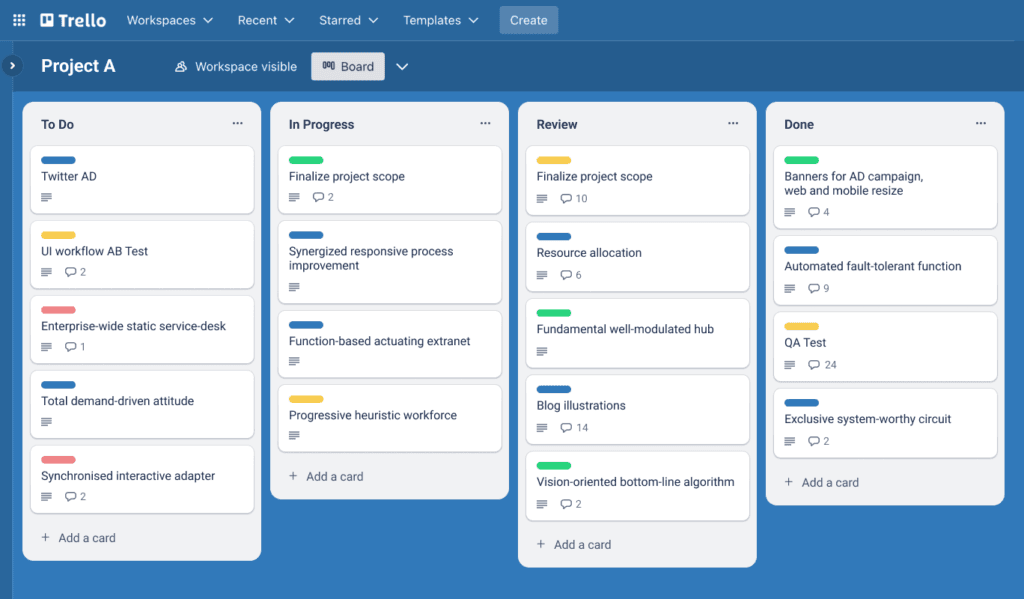
It’s a great tool for those who prefer a clear, visual representation of what’s happening in a project. Whether you’re managing a marketing plan or organizing a personal project, Trello’s user-friendly design makes task management straightforward.
3. Time-Saving Automation with Butler
Trello’s built-in automation tool, Butler, helps you save time by automating repetitive tasks. With Butler, you can set up rules like:
- Automatically moving a task to “Done” when all checklist items are completed.
- Sending reminders when a due date is approaching.
You can even add custom buttons to perform multiple actions at once, such as assigning tasks or applying labels. This automation keeps your projects running smoothly with minimal manual effort.
4. Over 200 Power-Ups (Integrations)
Trello supports over 200 Power-Ups, or integrations, that connect Trello to other tools your team may already use, such as Google Drive, Slack, or Salesforce.
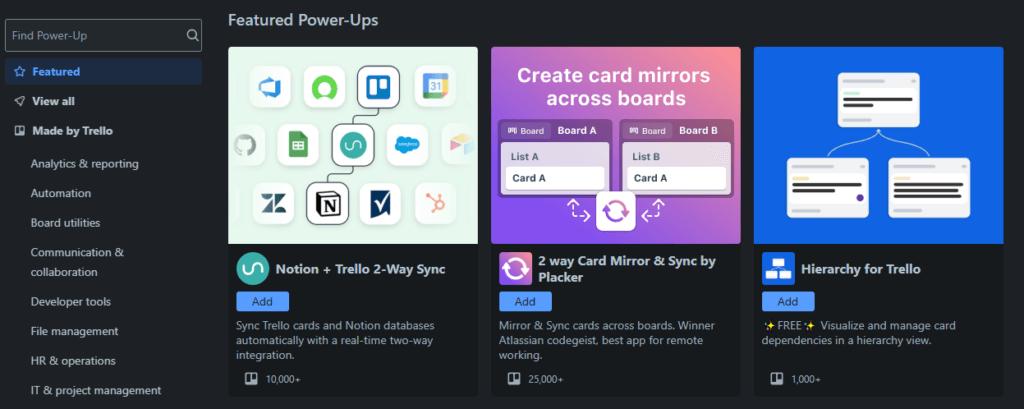
These Power-Ups turn Trello into a hub where you can manage everything from project tracking to file sharing, without switching between apps. Plus, even free users get access to unlimited Power-Ups, which is a big benefit for small teams.
Cons:
1. No Task Dependencies for Complex Projects
Trello is great for simple tasks, but it doesn’t have built-in task dependencies, which are needed for more complex projects. Task dependencies allow you to link tasks together, so one task can’t start until another is finished. Without this feature, managing large, interrelated tasks can be tricky.
While there are some workarounds (like using checklists or Power-Ups), they’re not as efficient as the built-in task dependencies you’ll find in more advanced tools like Asana or monday.com.
2. Limited Permissions on the Free Plan
The free plan only offers basic permissions, which might not be enough for teams that need more control. On the free plan, anyone with access to a board can add, edit, or delete tasks. This can be a problem if you want to limit what certain team members can do.
Paid plans (Premium and Enterprise) offer more detailed permissions, like controlling who can view or edit certain boards, but if you’re sticking with the free version, you’ll have to deal with the limited control.
3. Enterprise Plan Requires at Least 50 Users
Trello’s Enterprise plan is designed for large organizations and comes with advanced features like enhanced security and unlimited workspaces. However, it requires a minimum of 50 users, making it impractical for smaller teams or businesses.
If your team is smaller but needs more advanced features, you may find that the Premium plan is more suitable, but it still won’t offer the same level of control or security as the Enterprise option.
Trello Alternatives
Trello is a fantastic project management tool, but it may not be the ideal choice for every team. Let’s take a closer look at how Trello stacks up against other popular project management tools:
Trello vs. monday.com
Trello shines with its simplicity, making it easy for users to get started quickly. You can create boards, lists, and cards to visualize your tasks without any complex setup. However, if your team is working on complex workflows or managing larger projects, monday.com offers a robust set of features that can enhance collaboration and productivity.

- Customization: monday.com allows for extensive customization of workflows, including automation of repetitive tasks, which can save time and reduce errors. In contrast, Trello offers fewer automation options, making it more manual for larger projects.
- Views: With monday.com, you can switch between different views (Kanban, Gantt, calendar) to suit your team’s preferences. Trello is primarily Kanban-based, which might limit your ability to visualize project timelines in a more traditional format.
Trello vs. Asana
For small teams looking for an intuitive solution, Trello’s straightforward design is a perfect match. It allows you to organize tasks effortlessly and keep everyone aligned with visual boards and checklists. On the other hand, Asana caters to larger teams and more intricate projects with its advanced features like timeline views, workload management, and custom fields.

- Task Management: In Asana, you can assign tasks to multiple team members, set dependencies, and track progress more granularly. Trello’s card-based system is simpler but can be limiting when dealing with complex project structures.
- Collaboration: Asana excels in team collaboration with features such as comments, project discussions, and integration with various apps, which can enhance communication around tasks. While Trello allows comments on cards, it doesn’t provide as many collaborative features as Asana.
Trello vs. Basecamp
Basecamp offers an all-in-one project management experience, bringing together to-do lists, file sharing, and team communication in one platform. However, it doesn’t provide the free plan that Trello does, nor does it have Trello’s visually engaging interface.

- Task Organization: Basecamp organizes tasks into projects with a focus on simplicity, but Trello’s visual board layout allows for a more interactive and engaging way to manage tasks. Users can drag and drop cards to move tasks between different stages, making it very intuitive.
- Communication: Basecamp emphasizes team communication with its message boards and automatic check-ins, fostering discussions around projects. In contrast, Trello relies more on integrations with tools like Slack for communication, which can add complexity if your team prefers a more centralized communication tool.
Who is Trello Best For?
Trello is best suited for small teams, freelancers, and startups looking for an easy-to-use project management tool. Its free plan makes it ideal for teams with limited budgets, while its integrations and automations provide enough flexibility for more advanced users. However, if you need more advanced project management features, such as task dependencies or detailed budgeting, other tools may be a better fit.
Conclusion
Trello stands out as a simple, flexible project management tool that offers great value, especially for small teams and freelancers. Its Kanban board system, automations, and integrations make it a great choice for managing tasks and collaborating with teammates. While it may not be suitable for highly complex projects, it remains one of the best free project management tools on the market.
Ready to streamline your workflow? Try Trello’s free version today and see if it fits your team’s needs.
Frequently Asked Questions (FAQs)
1. What is Trello used for?
Trello is a project management tool that uses a visual Kanban board to help teams and individuals organize tasks and collaborate on projects. Each project has a board with tasks represented as cards, which you can move through different stages like “To Do,” “In Progress,” and “Done.” It’s great for managing workflows, tracking progress, and making sure tasks get completed on time. Teams use Trello for everything from planning events and managing content to developing software and organizing personal tasks.
2. Does Trello have a free version?
Yes! Trello’s free plan is very generous. It lets you create unlimited cards (tasks) and use unlimited Power-Ups (integrations like Google Drive or Slack). You also get basic automations with Butler (up to 250 actions per month) to save time on repetitive tasks. Plus, you can use 10 boards per workspace, which is perfect for small teams or individual users. It’s a great option for those just starting out or managing simple projects.
3. Can Trello handle large projects?
Yes, Trello can handle larger projects, especially if you upgrade to the Premium or Enterprise plans. The Premium plan includes extra views like timeline and calendar, which help manage more complex projects. The Enterprise plan is great for big teams, offering advanced security, unlimited workspaces, and organization-wide controls. While Trello is perfect for simpler tasks, it might not be the best option for highly complex projects that need features like task dependencies (where one task depends on another being completed first).
4. Does Trello offer integrations?
Yes, Trello has over 200 integrations, known as Power-Ups. These let you connect your Trello boards to tools like Google Drive for file sharing, Slack for team communication, and Salesforce for managing customers. These Power-Ups make it easy to keep everything in one place, so your team can manage projects more efficiently without switching between different apps.
5. Is Trello secure?
Yes, Trello is very secure. It uses encryption to protect your data both when it’s being transferred and when it’s stored. Trello also follows industry-standard security practices, like being ISO/IEC 27001 certified. For Enterprise users, Trello offers extra features like single sign-on (SSO) and two-factor authentication (2FA) to keep your data safe. It also regularly tests for vulnerabilities to prevent security breaches.
